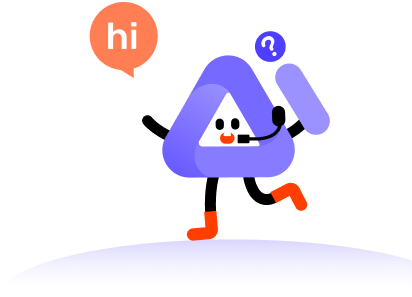Removing watermarks from photos is an essential skill in today's digital world. Whether you're sharing vacation memories or posting professional images, unwanted watermarks can be so annoying. In this guide, we'll show you how to easily eliminate those watermarks from images, ensuring your photos look their best for any occasion.
01 Install and Launch PixFlow Photo Editor
Go to the official web page of PixFlow Photo Editor or simply press the "Free Trial" button on this webpage. Install and activate it on your computer. To either create an account or log in, click on the "Log in" button.
02 Upload the Original Photo
Navigate to the Image Watermark Remover section and press the Start button. Import the image you want to remove the watermark or object from.
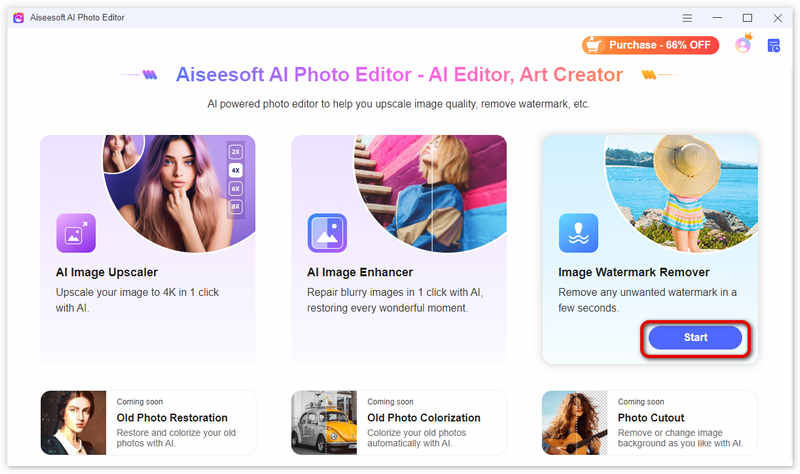
03 Select Watermark and Remove Mode
There are three tools, including Brush, Lasso, and Polygonal. You can choose the one based on your needs to identify the watermark or object for removal.
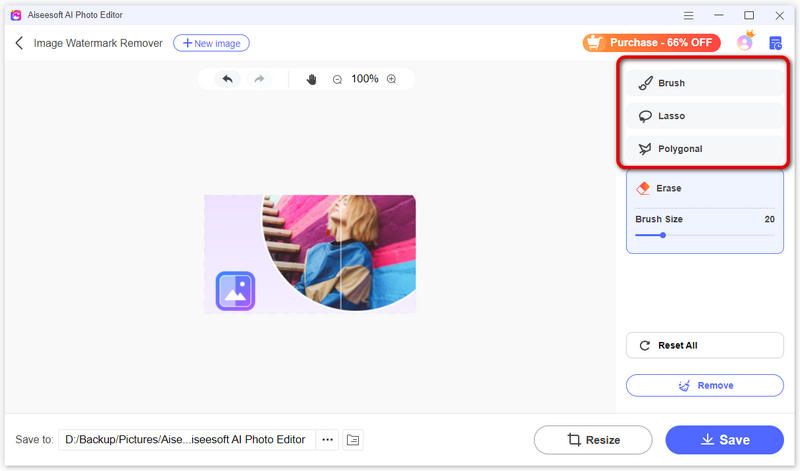
You can customize the brush's size based on the watermark's size and complexity. While pressing the mouse button, drag the brush over the watermark's area.
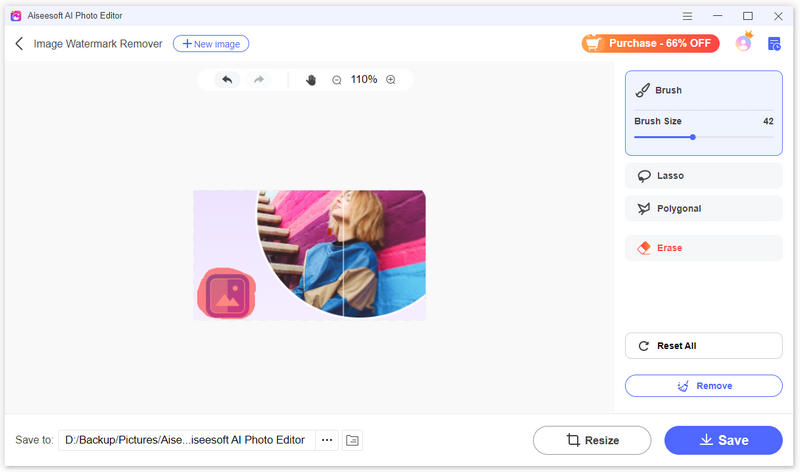
Alternatively, use the Lasso tool to create a closed selection outline by clicking and dragging your mouse cursor around the watermark.
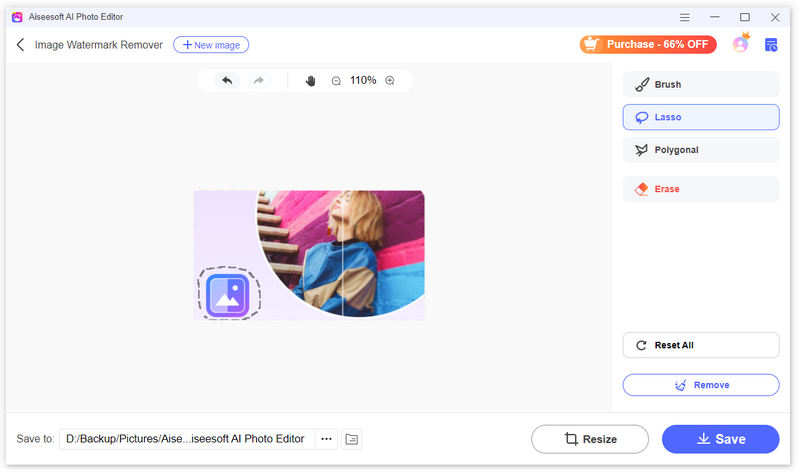
For a straight-sided selection, the polygonal tool is ideal. Begin by clicking at a corner of the watermark, add points at each subsequent corner, and click on the initial point to finalize the selection.
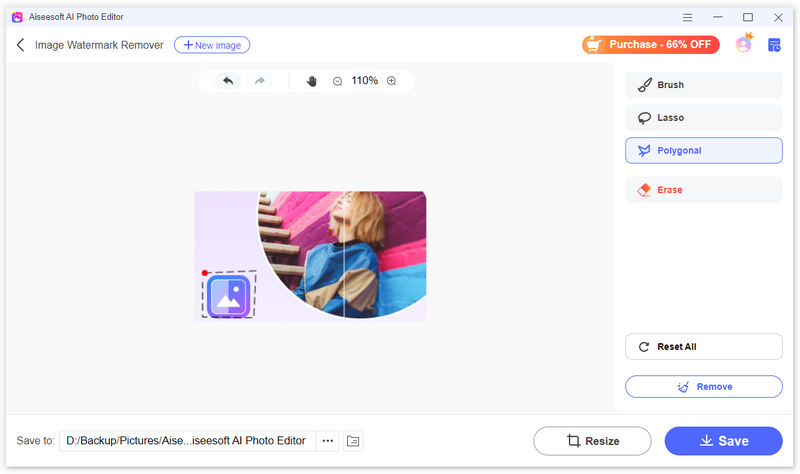
If you need to modify your selections, click the Erase button and adjust its brush size. Paint over the unwanted selections to remove them.
To clear all selections, simply click the Reset All button.
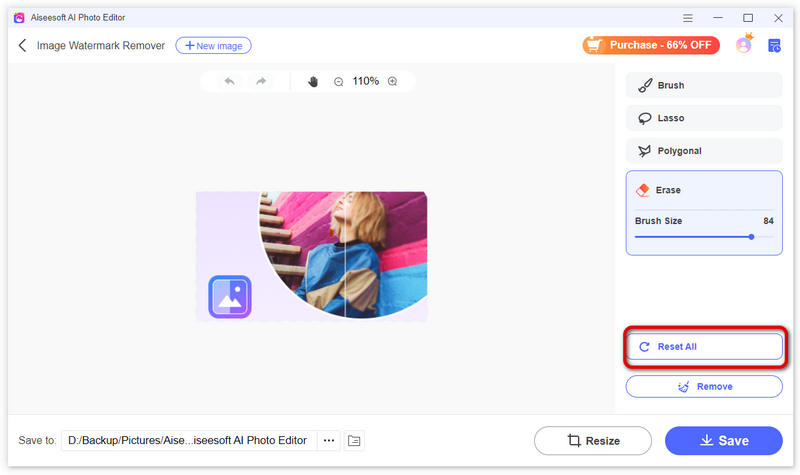
04 Remove Watermark and Preview Image
After selecting the watermark area, click on the Remove button. Shortly, the watermark will be successfully eliminated.
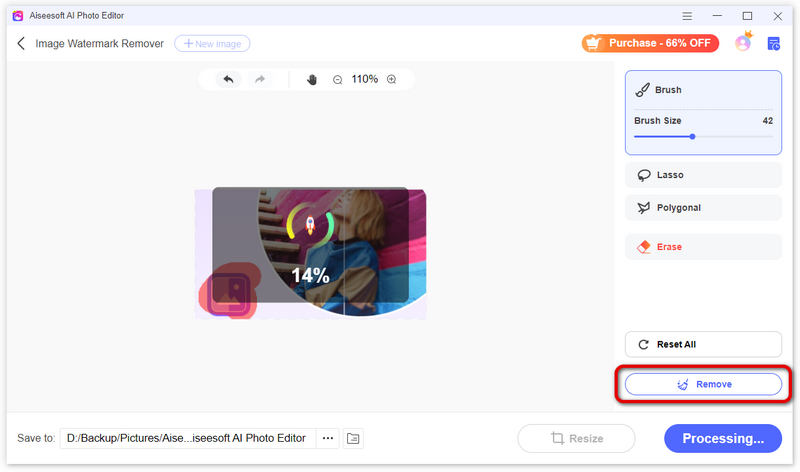
05 Export the Upscaled Photo
You can click the Resize button to change the aspect ratio or output size of the photo if needed. Additionally, you can manually adjust and drag the frame on the image to resize it.
If you are satisfied with the watermark-free image. Click “Save” to export it.
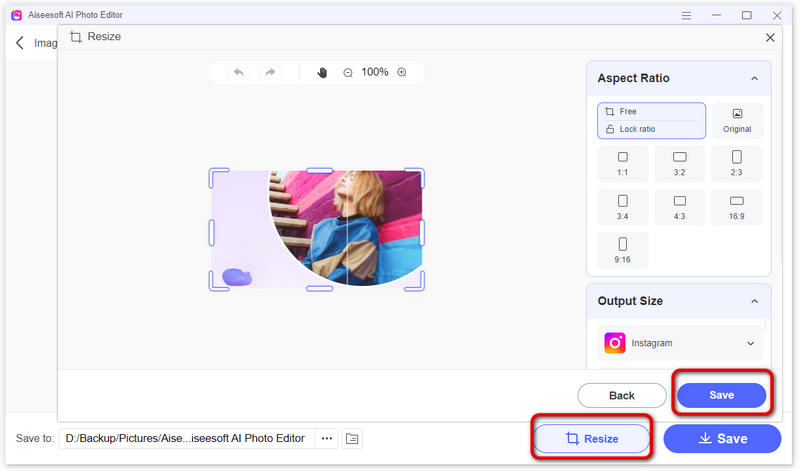
Feel free to contact our Support Team. We'll get back to you within 24 hours on working days.
Contact Us